First-time enrollment
When users have no existing authenticators, they can enroll their first method directly. Backend: Generate enrollment URLFirst-time enrollment with email OTP
Adding additional authenticators
Users can enroll additional methods through the pre-built UI by first completing a challenge with one of their existing methods. We can add theredirectToSettings attribute to the track request to land the user on a screen after their challenge which will let them enroll more methods.
Adding a passkey after email OTP verification
This security requirement ensures strong binding between
authenticators, preventing attackers from adding new methods if they compromise a single factor.
Enrolling email and SMS authenticators
By default Authsignal’s pre-built UI requires users to enter their email address or phone number when enrolling an email or SMS-based authenticator.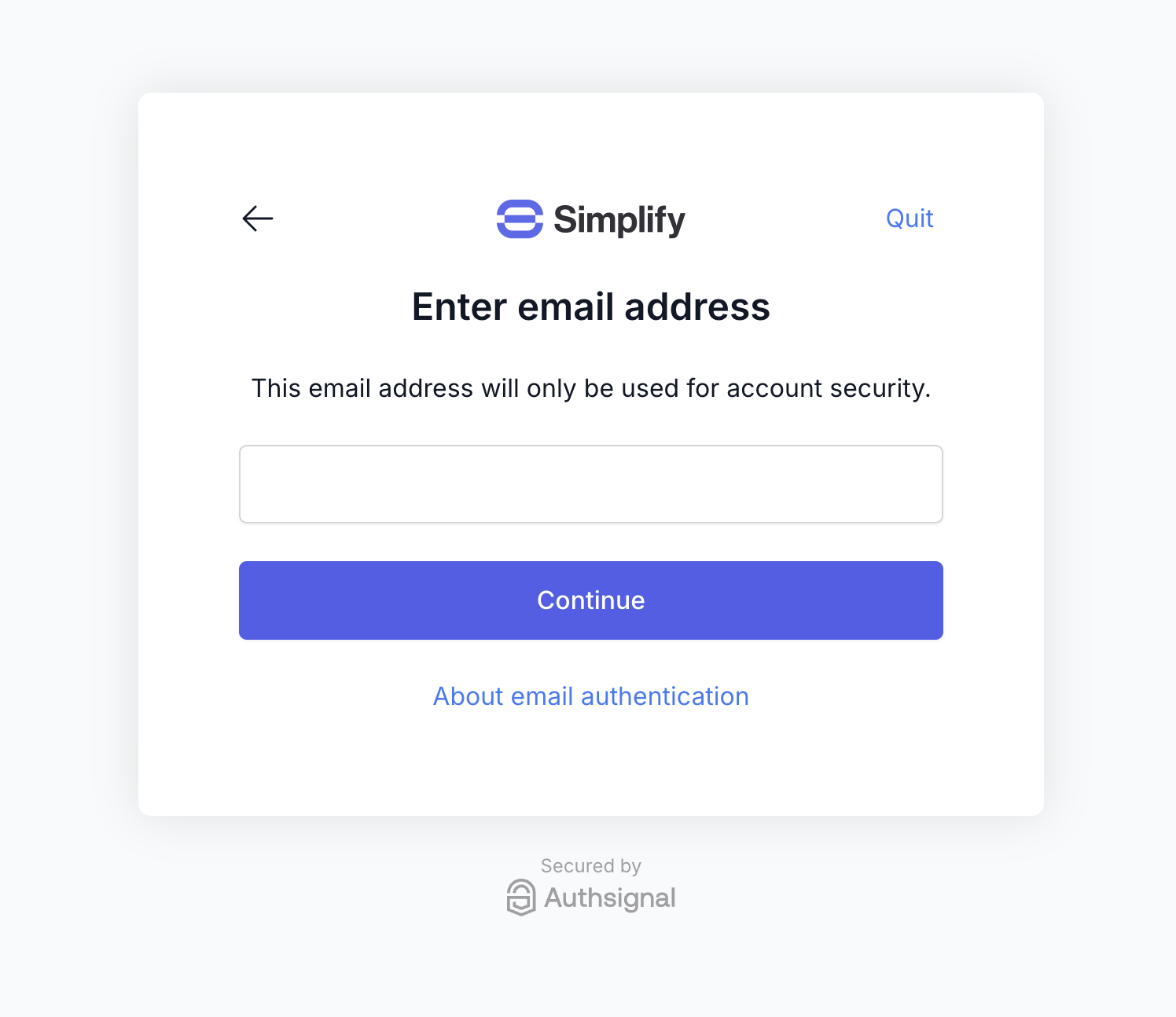
Capturing a user's email address to enroll an OTP authenticator

