Redirect mode
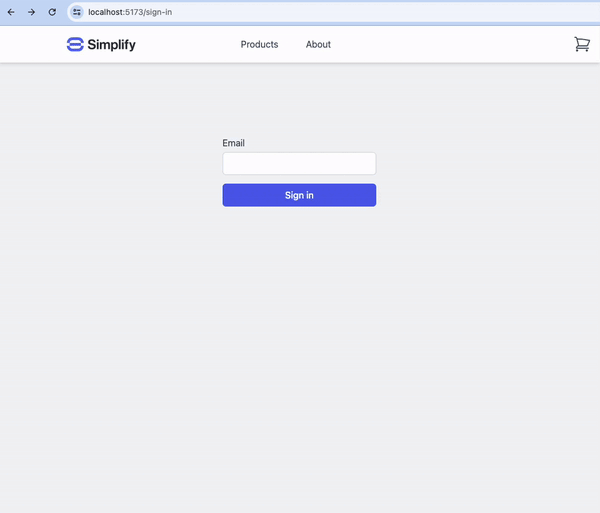
Authsignal's pre-built UI in redirect mode
- Works with both client-side and server-side redirects.
- Typically looks better on mobile.
- Requires additional implementation to handle the redirect back to your app after the user completes the challenge, e.g. via a callback page.
- Passkey registration works seamlessly across browsers, e.g. when using the passkey uplift prompt.
Popup mode
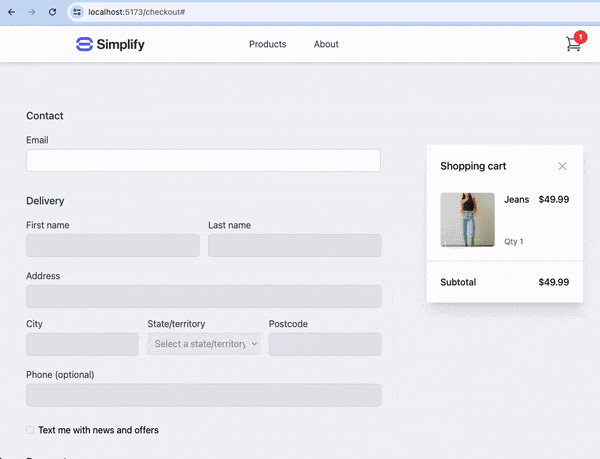
Authsignal's pre-built UI in popup mode
- Allows users to complete authentication without leaving the context of your application.
- Simpler to implement if you need to maintain in-memory state in the browser during the authentication process, e.g. for a shopping cart or checkout flow.
- Support for passkey registration within an iframe is inconsistent across different browsers.
Integration steps
Step 1 - Backend
Obtain a URL by tracking an action on your backend.Step 2 - Frontend
Redirect mode
Launch an enrollment or re-authentication flow by redirecting to the URL either server-side or client-side. The following code snippet demonstrates how to launch the pre-built UI client-side using the Authsignal Web SDK.The pre-built UI will be launched on your custom
domain if you have set one up in the
Authsignal Portal. If you
don’t have a domain setup, the domain will be mfa.authsignal.com.
Popup mode
Launch an enrollment or re-authentication flow. The following code snippet demonstrates how to do this with the Authsignal Web SDK.launch function can be used to determine the result of the challenge server-side.
