Creating a contextual message
To configure messaging for your action:- Navigate to the Authsignal Portal actions page
- Select your action
- Go to the Messaging tab
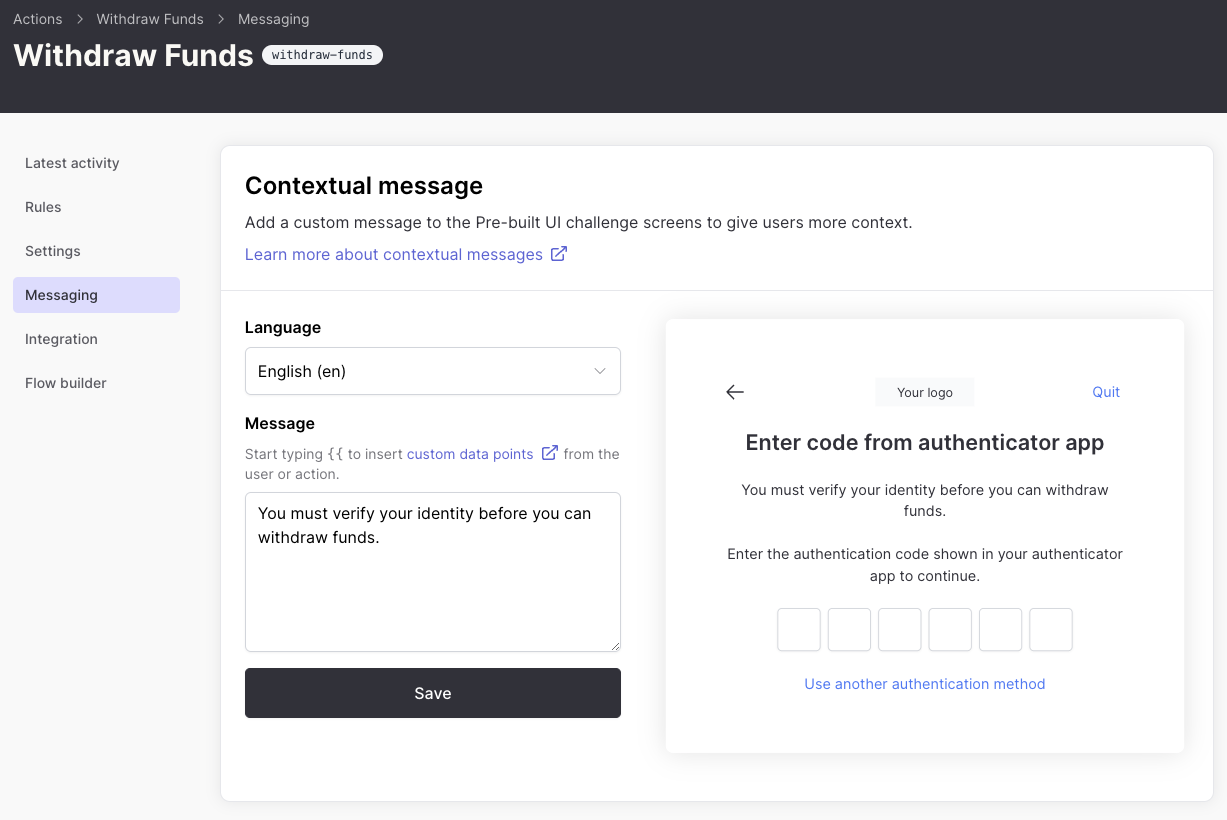
Contextual messaging configuration in the Authsignal Portal
Dynamic content with custom data points
You can enrich your messages with dynamic data using the syntax:{{<context>.<dataPointName>}}
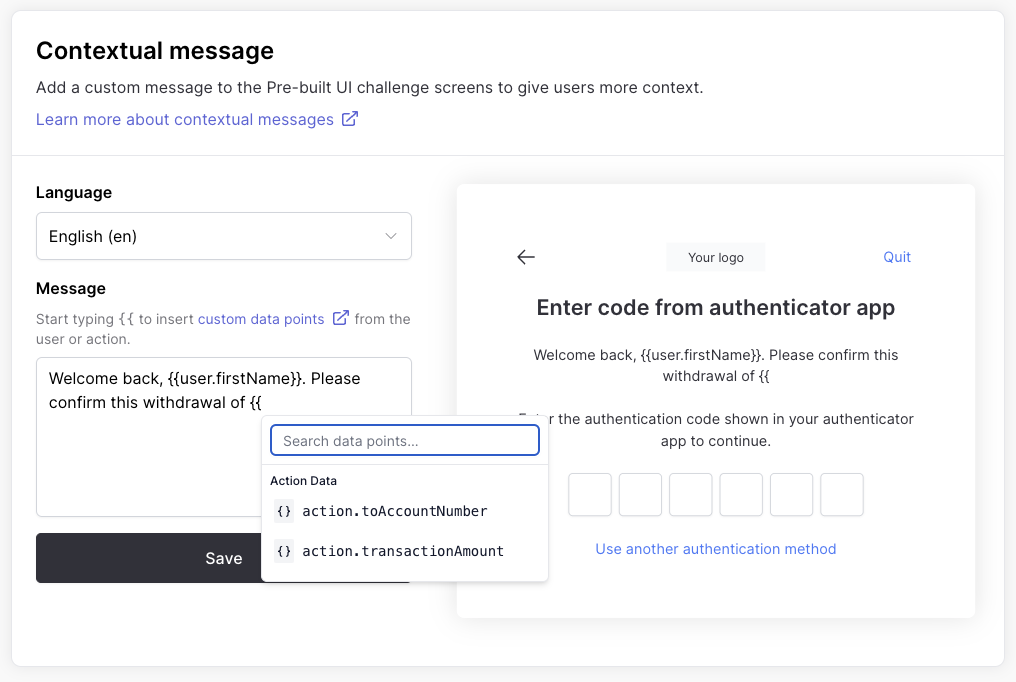
Inserting dynamic data into your message
Using action data
To include transaction-specific information (such as withdrawal amount):Make sure to include these custom data points in your track action
payload.
Using user data
To include user-specific information:Ensure you have updated your user profile with these
custom data points before referencing them.
Pre-built UI
Once you’ve created a contextual message, it will be displayed in the pre-built UI when the user is completing the challenge.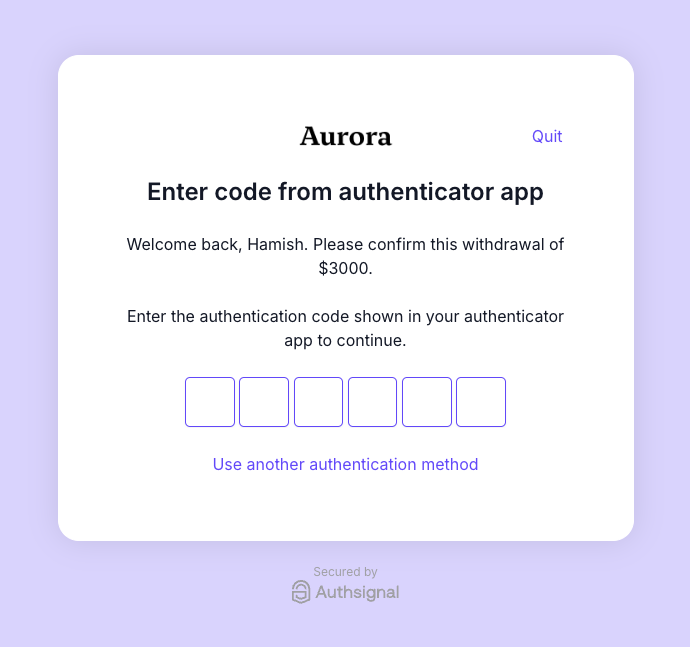
Contextual message in the pre-built UI

