Overview
This guide demonstrates how to set up federated login (SSO) in Keycloak, using the Authsignal provider for post-login multi-factor authentication (MFA).Federated login with MFA via Authsignal pre-built UI.
Step 1: Create Your Authsignal Flow
First, ensure you have created a custom authentication flow that uses the Authsignal provider. The screen shot below shows an example of the flow you need to create. You can follow the steps in the Keycloak MFA guide to configure the authsignal provider (click on the cog button to open the settings).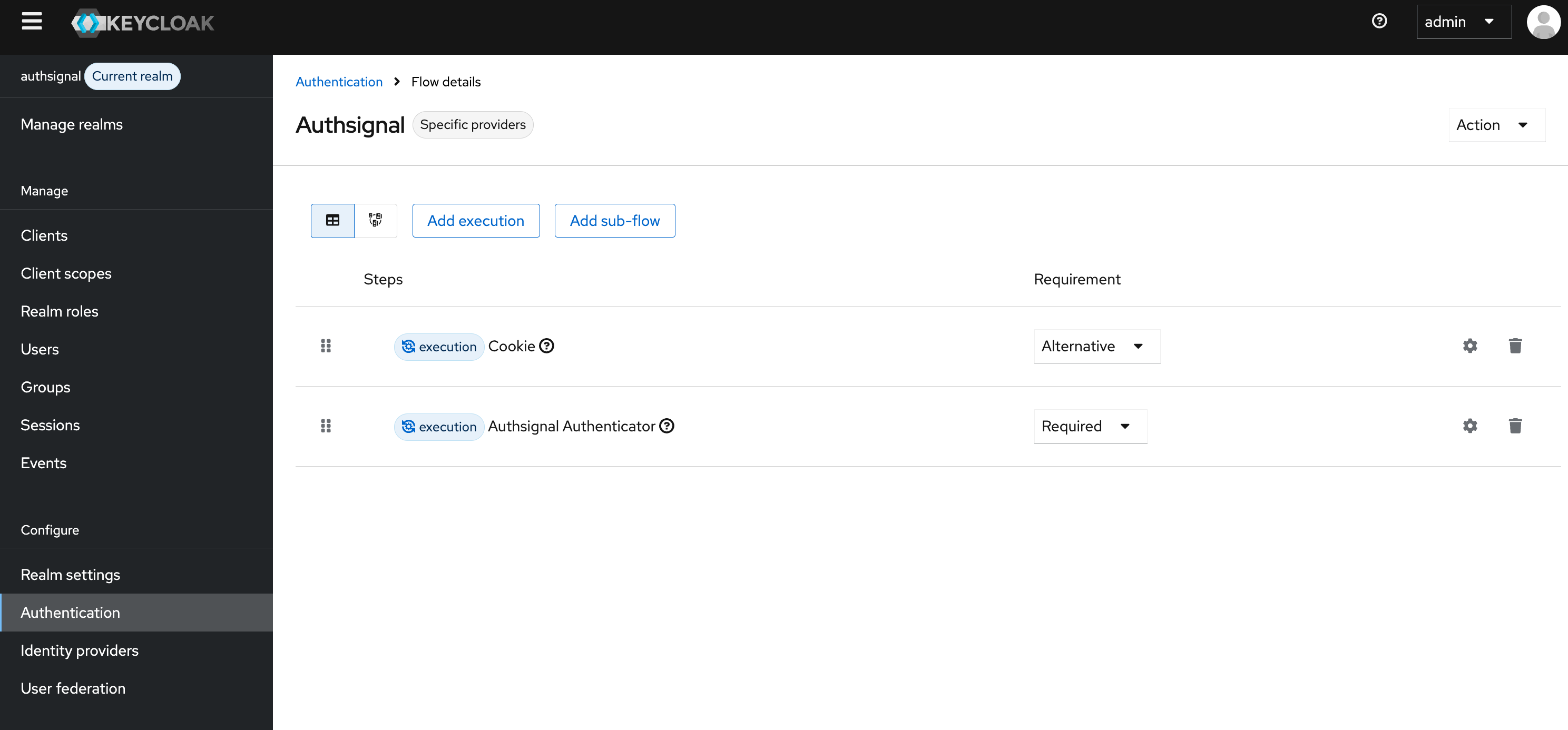
Accessing the browser flow
Step 2: Configure the Identity Provider
Navigate to Identity providers in the Keycloak admin panel.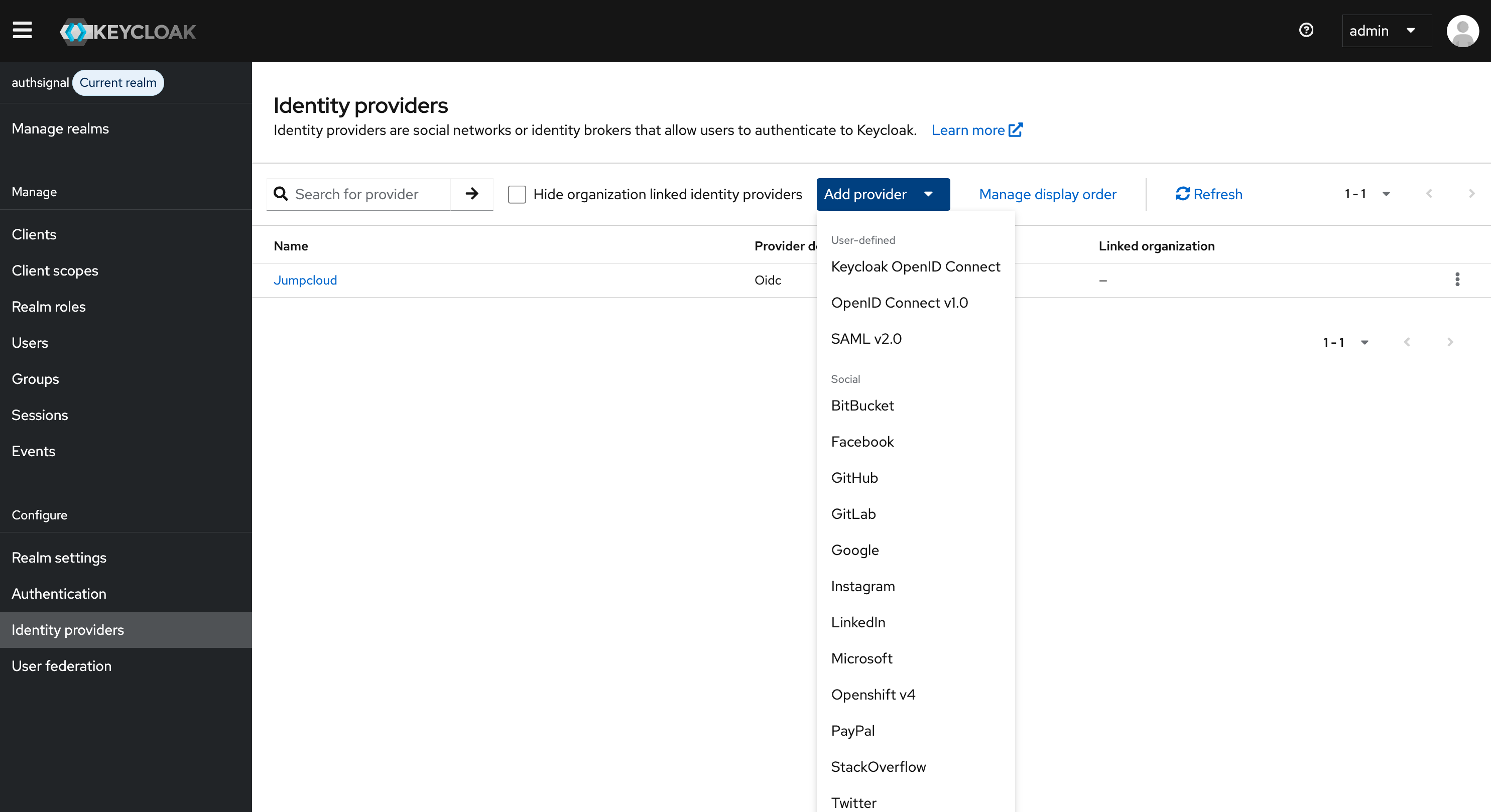
Identity providers section in Keycloak
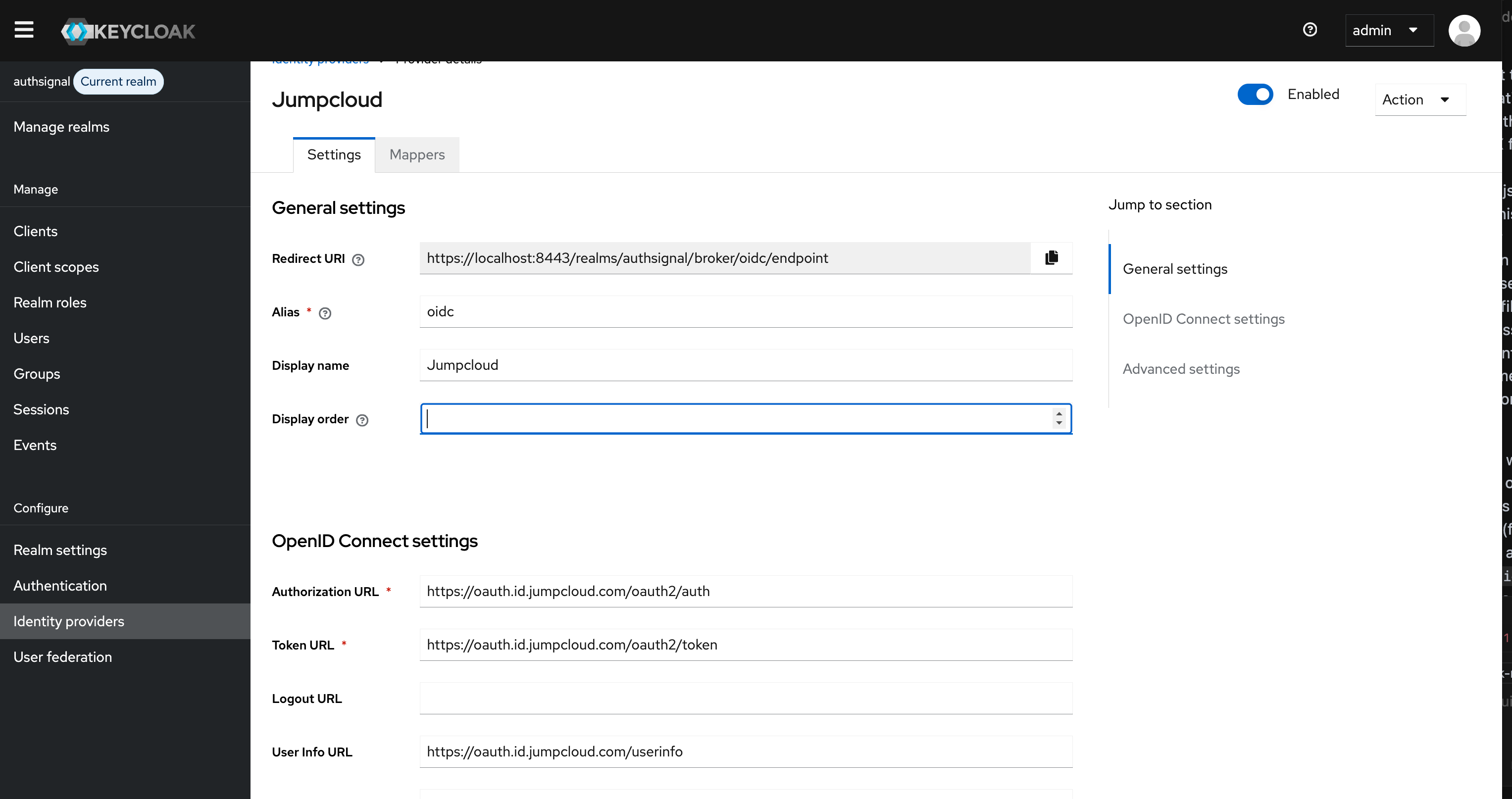
Example of the identity provider setup
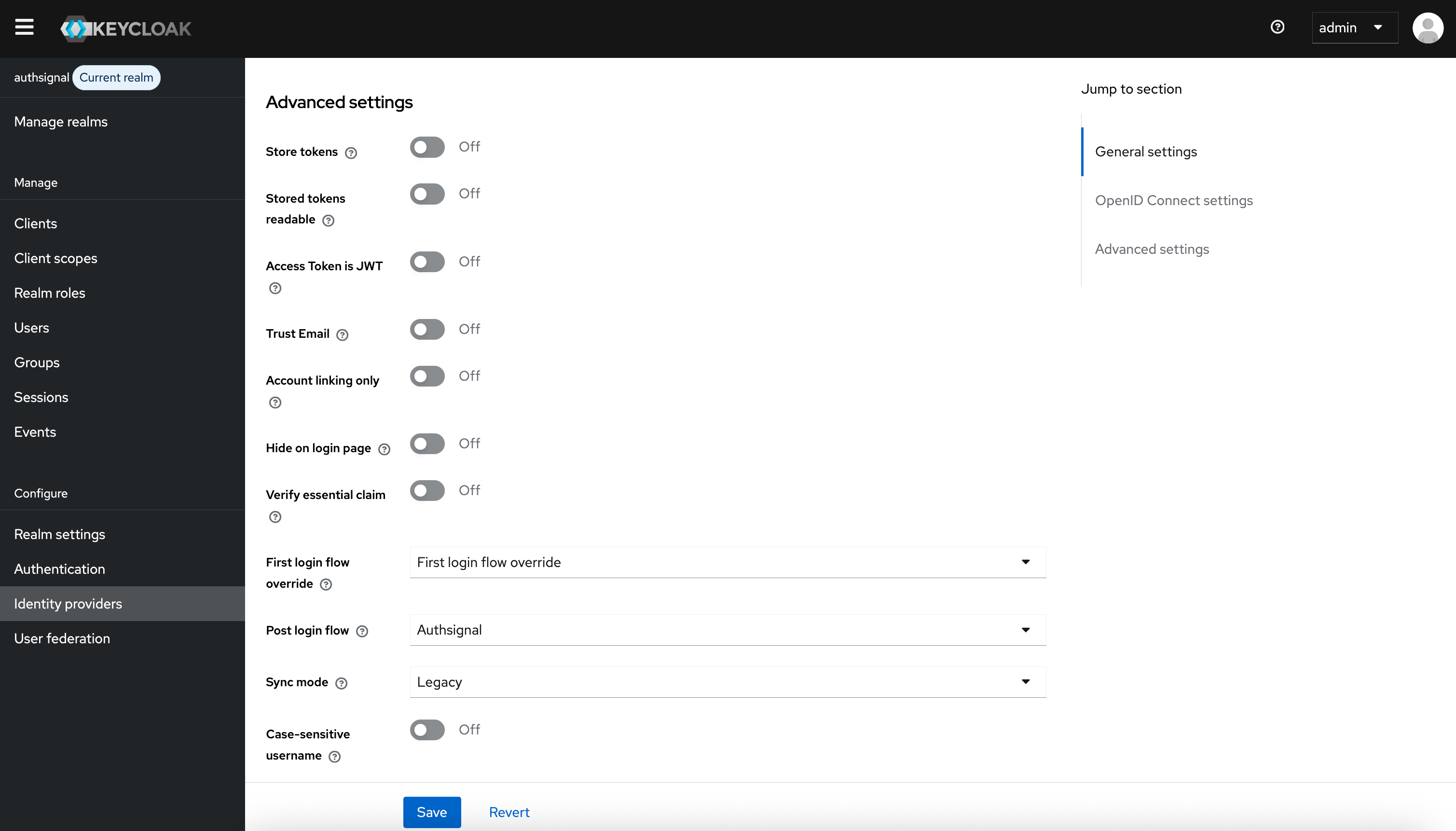
Set Post login flow to Authsignal
Step 3: Save and Test
Click Save at the bottom of the page. Now, when users login via your federated SSO provider, they will be routed through the Authsignal post-login flow for MFA.If you need to create a new authentication flow, or want to customize the steps, see the Keycloak MFA guide.

