Code example
A full code example and starter template referenced in this guide can be found on Github. You can also refer to the code diff between the previous guide if you only want to see the changes.Step by step guide
Step 1: Create sign up technical profiles without passwords
The following technical profiles are a copy of the LocalAccountSignUpWithLogonEmail and AAD-UserWriteUsingLogonEmail technical profiles from theTrustFrameworkBase.xml file provided by Microsoft with the password claims removed.
This removes the need for the user to provide a password on sign up, but still collects some data from the user such as display name, first name and last name.
Step 2: Update the sign up orchestration step in your user journey to use the new technical profile
Step 3: Create sign in technical profiles to look up the user from email address without passwords
The following technical profiles are a copy of the SelfAsserted-LocalAccountSignin-Email and AAD-UserReadUsingEmailAddress technical profiles from theTrustFrameworkBase.xml file provided by Microsoft adjusted to look up the user without utilising passwords.
Step 4: Update the login orchestration step in your user journey to use the new technical profile
Step 5: Upload your custom policy and test your integration
You can now test your integration by navigating to your custom policy in the Azure AD B2C portal and clicking “Run now”. You should see both the Azure AD B2C login and sign up screens without password inputs with the user being redirected to Authsignal to complete their authentication.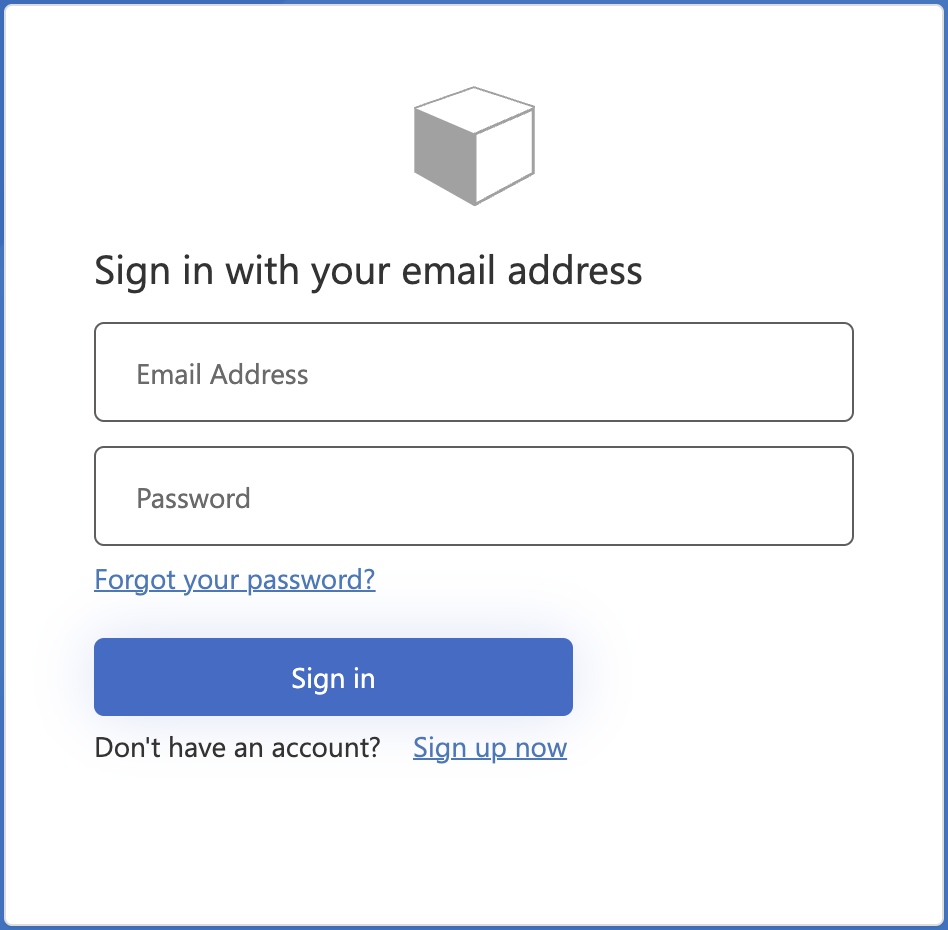
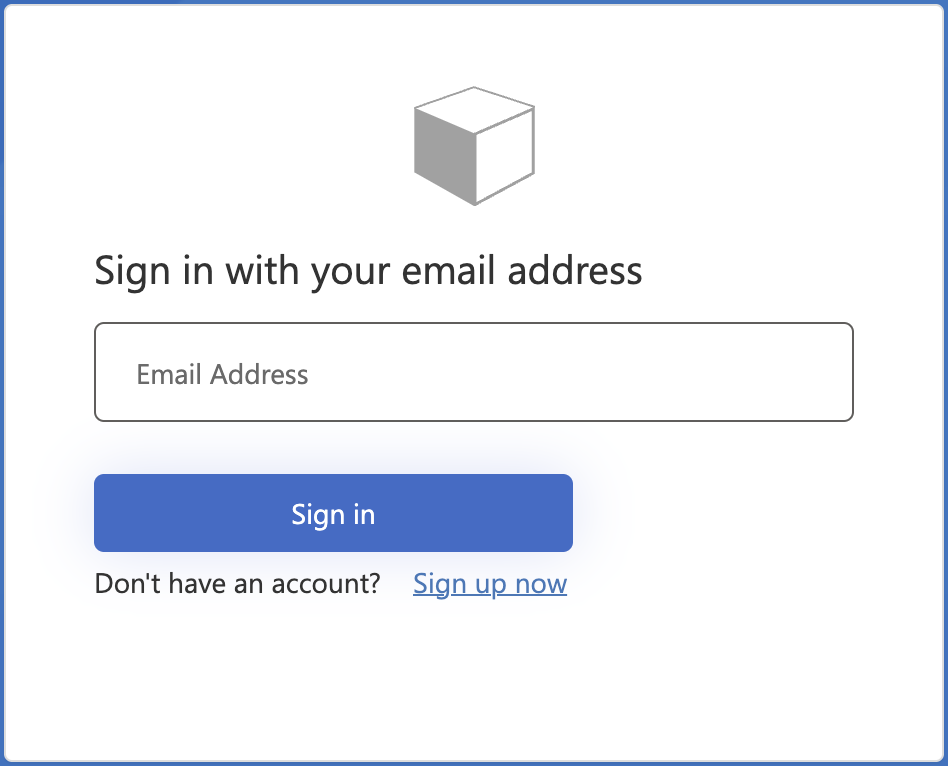
Login screen after removing the password input

