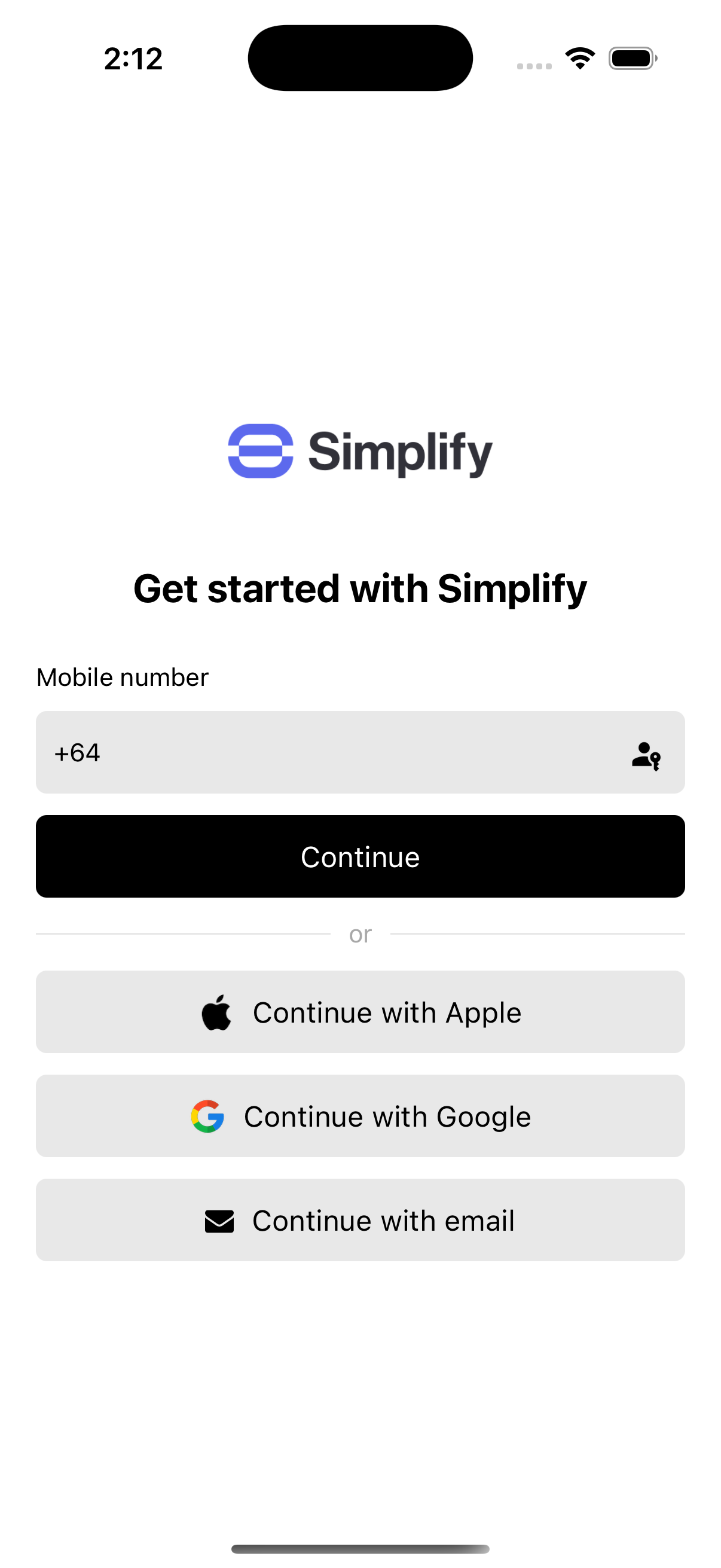
Building a mobile sign-in UX inspired by the Uber app
Github example code
Authentication methods
Our example app uses Authsignal SDKs together with Cognito to rapidly implement five different authentication methods:- SMS OTP (or WhatsApp OTP)
- Email OTP
- Passkey
- Sign in with Apple
- Sign in with Google
SMS
SMS OTP is the first authentication method which we present on the sign-in screen.Signing in with SMS OTP
- Input their email address after signing in
- Verify their email address via another OTP challenge
- Input their first and last name
Email OTP
Email OTP is an additional authentication method which the user can choose to sign in with.Signing in with email OTP
- Input their phone number after signing in
- Verify their phone number via another OTP challenge
- Input their first and last name
Passkey
In our example app, a passkey can only be created after both phone number and email have been verified.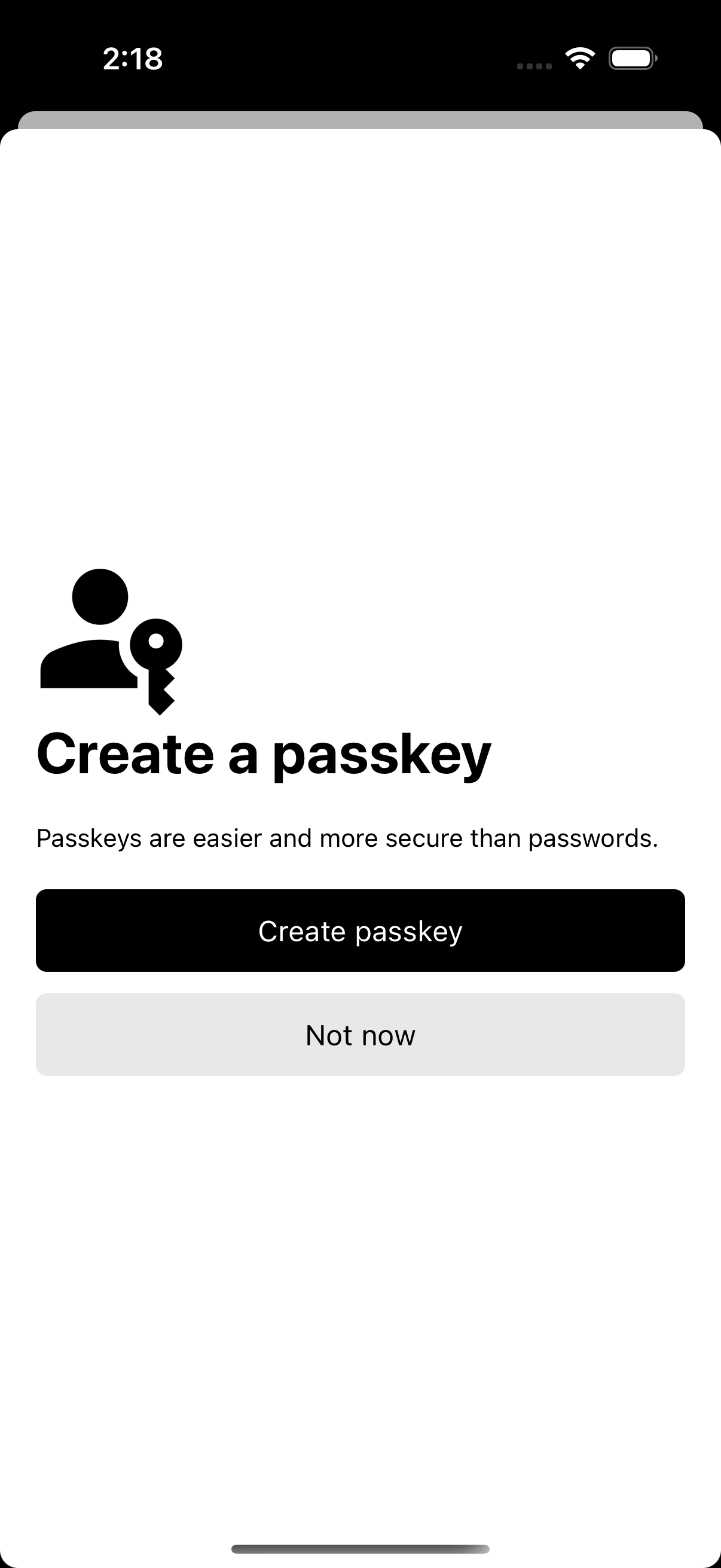
Prompting the user to create a passkey after signing in
Signing in with passkey
Apple sign-in
Signing in with Apple is another authentication option which the user can choose.Signing in with Apple
Google sign-in
Signing in with Google is the final authentication method which the user can select on our sign-in screen.Signing in with Google

